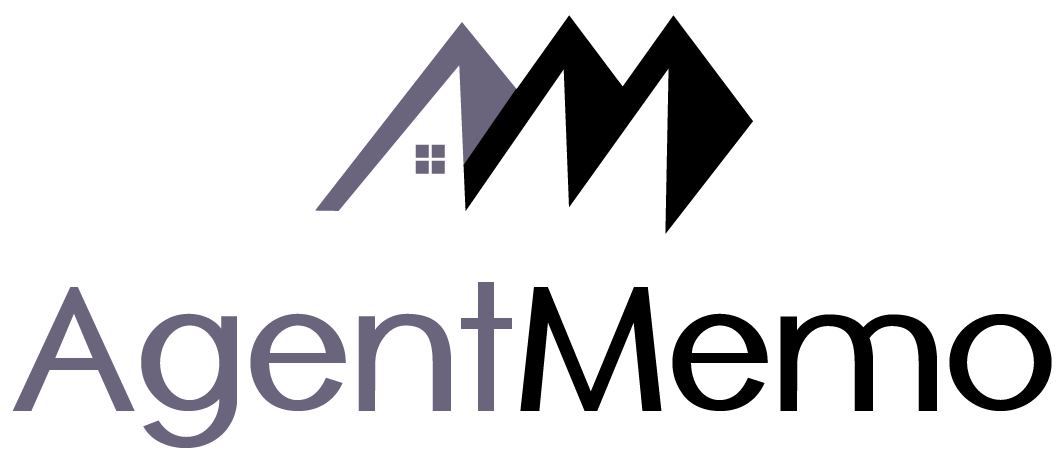From your business dashboard, click on “Transactions” on the left, then click on “Add a New Transaction” on the right side. From there, choose “Listings” to add a new listing then click “Next”.

The next page lets you enter the subject property address in an auto-complete manner, upload a cover photo  (recommended) or use the default image from Google, and the Seller’s name. There are several statuses to choose from: New, Preparing, Active, Pending, Closed and Canceled. You can change this status anytime later.
(recommended) or use the default image from Google, and the Seller’s name. There are several statuses to choose from: New, Preparing, Active, Pending, Closed and Canceled. You can change this status anytime later.
Next, you can add a Custom Status for each activity performed. Choose from a predefined list of statuses or create your own.
For each Custom Status, click on “status” to choose a Date and Time. These events will show up in the Calendar on both the app and the web.
Listing Transactions have a tab called Offers, which let you enter each offer in a summary format (Price, Terms, COE, Down Payment etc.). These offers will show up in the Offers for your sellers. They can then comment on each offer separately.
The rest of the tabs (Activity, Members, Documents, Chats, Calendar) are common to the other two transaction types (Purchases and Mortgages).